Q: How do I get the EXCEL Transfer option to function in ACT!PAK. It is missing…..??? What you need to transfer info such as the notes and history from ACT 6 to Excel is the transfer option. It is standard with ACT!PAK. It will look like this when turned on : A: If you don’t see Excel Transfer option, it is usually because of 1 of 2 issues. 1. You don’t have Excel installed on this PC 2. You did not select Excel as your spreadsheet when you installed ACT!PAK Troubleshooting: You can select Excel as your spreadsheet under the Preferences/ Spreadsheet Mapping Menu option See attached screen shot for an example . Another option is you could uninstall and reinstall ACT!PAK, selecting EXCEL as your spreadsheet program during the install.
A new Version of OAK!Merge is released today, the Advanced Version, is active in version 10.3.5 and later. OAK!Merge 10 Features Roadmap for Versions: There are 4 versions of OAK!Merge. 3 versions are released : Basic, Standard and Advanced. You can purchase at any level and upgrade to any level. See the Feature Roadmap for details. Basic version includes merges to Contacts, Companies, $149 Standard version merges to notes and history, and adding contacts to static Groups: $299 Advanced Version includes unattended batch mode; import activity, product, and opportunity tables, and other source files: ACCESS, EXCEL: $399 (Future Pro version includes ACT custom tables and other source files OLE DB. This version is under development) OAK!Merge 10 works with ACT 9 and 10, but not ACT 11. OAK!Merge 11 will be out soon. OAK!Merge 11 supports ACT 10 and ACT 11. The features in the all versions are listed in the… read more →
Q: How can I troubleshoot an error in ACT!PAK when I try to transfer notes and history from ACT 6 into Excel or ASCII text??? Error code from ACT!PAK is “ACTPAK encountered an ERROR Transfering records to Excel(20): Method ‘~’ of object ‘~” failed” A: Always backup your database before doing any mainteance or exporting. It is always good to do a test transfer of the data from the ACTdemo database to make sure that will work before repairing at your production database, If you can’t export the ACTDEMO database, you should verify check the version of Excel is 2000, 2002 or 2003 or reinstall ACT 6. It you can TRANSFER from the ACTDEMO database without error, then you need to work on your production database. When ACT!PAK was doing a TRANSFER to excel it probably ran into some ACT data it could not handle or some corrupted ACT indexes.… read more →
Q: Does OAK!Merge 10 or 9 work with ACT 2009 (ver 11)? A: No, you need to upgrade OAK!Merge to Match the version of ACT you are using If you install ACT! 11, OAK!Merge 10 will install and startup, but can not access the newer database structure/schema. You will get an error saying “Cannot open connection to a merge destination”
Q: Use Tab or Comma as delimiters A: We recommend comma, quote delimited over TAB delimited based on our testing with OAK!Merge 9 Several files that were tab delimited were not importable, but when opened in excel and saved as CSV (comma delimited) they did work. Some TAB delimited fields worked OK. We have also been able to get some CSVs from excel that would not import, to properly import by opening in ACCESS and exporting from ACCESS as a CSV, setting the field delimiter to a double quote. Alan Lee www.oakpro.com
Q: Why do your samples in OAK!Merge sample folder all have a column with ‘End’ filled in? A: Is has become a “best practice” to fill in a dummy field as the last field of a CSV file with data. Just ignore it when mapping your import source data. It is not required, just a good practice. This is due to errors with importing records with different numbers of fields. Ensuring a value is always in the last column helped avoid this problem. Also, if you see the “end” field in your data after an import, it helps trouble shoot the import file. It may have extra or be missing field delimiters like double quotes. We recommend you add a dummy field to the end of each import file structure or ensure the last data field has data for all records as a best practice. The reasoning is… Older versions of Excel would not output extra comas on rows with no data in the last few fields, so each… read more →