OAK!Merge 13.2.0 is out in limited release while we finish the documentation. It includes the new Enterprise version, command line options for logging, and a bug fix for deleting records selected for deletion. The new Enterprise version includes the SalesForce Data Migration Kit for converting a salesforce database into ACT! The command line options for logging allow users running unattended merges to select the logging level they desire for each merge.
Q: How do you delete Contacts from a database? A: Create a source file or do an ACT to ACT merge where you can match on one or more fields in the contact that will uniquely identify the contacts you want to delete. Usually Contact name, company name, and address would work well for example. The minimum is one matching field. Then, for execute options: select DELETE if they match and SKIP if they don’t match. Remember to do backup first, there is no “undo”; and always do a REFRESH after merges if you have the target ACT! database open. Note: there was a bug reported where the deleted contacts were not removed from ACT! This was fixed in 13.2.0
Converting from SalesForce to ACT! just got a lot easier. November 3, 2010 e Tech announced the new Enterprise edition of OAK!Merge which includes a SalesForce Migration Kit. This new version of OAK!Merge is being announced and demoed this week during Perfecting ACT! in Scottsdale, AZ. Alan Lee and Stan Smith collaborated on this new version of OAK!Merge. The SalesForce Migration kit easily converts key information from SalesForce to ACT! Allen Duet, of Sage, expects many users who try SalesForce and decide to switch to ACT! will need an easy migration of existing data. Currently the migration kit includes all the SalesForce users, accounts, contacts, leads, activity history, opportunities, and attachments. All this in a load and go, one click utility, for $1,500. It is a simple three step process: 1. Download and install the OAK!Merge Enterprise Edition with SalesForce Migration Kit. 2. Unzip the contents of a full backup… read more →
OAK!Merge 13.1.1 is released. It sorts the mapping screen based on the display name and has a fix for a bug updating custom table entries for companies with no contacts attached. Supports ACT 2011 ( ver 13) I also just finished testing to bring in MAS 200 info: AR Aging; Invoices; and open Orders each night at 2 AM. Unattended merges are great!
Q: How can I trouble shoot my unattended merge? A: Review the examples in the OAK!Merge manual. A good process to trouble shoot is to make sure each step works before going to the next step. Watch the logs folder. You will see the files get created as it starts and completes each merge. The XML has all the details of what happened. 1. Open OAK!Merge pick the profile and MERGE. It should run without errors. 2. Create and run a RunOM.bat file, per the manual with a pause line, so you can see any errors. 3. Use a scheduler to run the RunOM.bat. It should run without errors.
OAK!Merge Version 12.4.3 update was released today. It has improvements to the error/warning handling for unattended merges. If you have a “Click Here” message in your profile, such as no match fields are defined, the unattended merge will continue. This release will also install over 12.4.2 without losing the activation status, so you don’t have to save the LF file before updating.
Setting or Updating the record manger field was added in 12.3.0 All versions support it: Basic to Pro. If you don’t specify a record manger in the merge source file for a row, OAK!Merge will use the default; which is the user name you use to log into the database with, in OAK!Merge. The record manager names you use, must be users in the ACT database. They can be inactive users The text to use for a record manger name is the exact “User Name” as displayed in the TOOLS, MANAGE USERS dialog box in ACT!
OAK!Merge will update or add the data to a new record if the field has a pull down menu. We tested with ACT 12 and OAK!Merge 12.4.2. Data is updated regardless of whether or not items are in the pull down menu. Even if the field was set to “limit to list”; it will be updated. Consider City and State fields. They have pull down menus. If your data has cities or data for the state field that is not in the pull down, it will still be added or updated by OAK!Merge. See screen shots below for a test merge into the ACT Demo database.
OAK!Merge Version 12.4.2 update is out The key new feature is linking history, notes, opportunities, custom table info, and activities to Contacts, Companies, and Opportunities by a special custom field: OAKMergeID. The manual has been expanded with new examples, sample merge files, and full index. Download at http://www.oakpro.com/downloads/OakMerge12.zip see screen shot of mapping options above Get more info at www.oakmerge.com
Delete the file with the mapping name in the Profiles folder It is normally at C:\E Tech Systems\ACT\OAK!Merge 12\Profiles Alan _________________________________________________________ OAKPro Support Team www.oakmerge.com or www.oakpro.com [email protected] From: Dion Sent: Wednesday, June 16, 2010 10:32 AM To: [email protected] Subject: How to delete an existing mapping in OakMerge! How do I delete a mapping?