Q: Is match criteria comparison case sensitive? A: After 14.5.0 Yes There was some logic prior to 14.5.2 to make matching ignore case, that was removed to allow true matching.
Q: Can you update existing products in the products table? A: Yes, you can match on a field or fields and update it. One method would be to export all the products, update any of the fields (Name, ItemNumber, Cost, Price) the import back in matching on the Record ID (GUID). Note that custom fields in the Product table are NOT yet editable via OAK!Merge Q: Can you update existing products in an Opportunity? A: No, you can only append new products to an Opportunity; one per merge. You cannot update or delete existing ones. Q: How can I add several products to the same opportunity A: You can add one product to an opp per merge. ( name, qty, price….) Note: Add the products to ACT so they are in the Products pull down, before adding opps with those products. There are 2 approaches that work: each Product is… read more →
OAK!MERGE 14.5.2 for Sage ACT! was released today, it includes: 1. Manual updates with some new examples 2. Improved wording for mapping LINKS to other tables 3. Bug fix for MATCHING correctly on a field with a period in it 4. Improvements in SalesForce Data Migration Kit field mapping. Users with Version 14 or later can update for free. Users with earlier versions will need to purchase a version 14 license. Users with Version 14 or later can update over the existing installation without having to reactivate.
If a MY RECORD for an USER has a blank contact field; then NO updates to any record manager fields will occur. No error message is returned. This can also be described as ACT users must have Contact names Status: reproduced in 14.1 and 14.4 beta ACT! requires a contact name when you create a new user and does not let you errase it in the detail screen, but apparently there is someway to have a blank one. See below. Below has a space to illustrate how it looks.
The results of a merge are normally shown on the Results page. That page is an HTM page in the logs folder that can be reviews later. Know Bug: The HTM file may not be displayed after a large merge. The XML page is not properly processed to build the HTM results page. The merge was completed but the results were not displayed. This was due to a problem with the progress bar being displayed and was fixed in 14.3. Below is what is NOT displayed on some large imports on fast machines. Status: Fixed
October 27 to the 30th , 2011 at the Perfecting ACT! conference at the Scottsdale Plaza resort in AZ we demoed the new OAK!Merge 14.3 with export capabilities. Now in addition to importing, updating , and deleting info from ACT; you can export. The export capability is to dump out all the fields of an entire table to text delimited CSV. For example, the EXPORT feature will export all the contacts, notes, and history in 3 executions; one per table. The notes, history, activity EXPORTS all include the contact and company they are LINKED to. OAK!Merge must be installed on the same PC or network server as ACT! 2007 (Ver 9.0) or later including the Web Version
After a large import or some slower PCs, the final merge results page does not always appear. The Merge DID complete, but OAK!Merge could not display the results. OAK!Merge appears to be stuck. This was tracked to defect in the progress bar being displayed and was fixed in the 14. 3 beta release. It will be out in the 14.4 release.
OAK!Merge 14.1.0 is out of beta. It supports ACT 2012. Users of previous versions of OAK!Merge can get special upgrade pricing to move up to Version 14. Email [email protected] Version 14 also adds the new key words for $ROW$ $DATE$ $USER$. these are additional Reserved Key Words to $BLANK$ that was added in 13.3.3 to force a blank into a field. Key words are available for special situations to change the target field. They may be used in the source file as data or as a constant in the Mapping section. For text fields, the key words can be part of the string, but for date and numeric fields, key words must be exactly equal to the string. $ROW$ This adds the row number from the source file $DATE$ This adds current system date $USER$ This adds current ACT! user who was used as a log in to do the… read more →
OAK!MERGE 13.3.3 update is out. It includes a new look with new graphics and manual, new transformation features to BLANK target fields, support for Office 2010 Excel and Access and more…
OAK!Merge 13.2.0 is released. It includes the new Enterprise version, command line options for logging, and a bug fix for deleting records selected for deletion. The new Enterprise version includes the SalesForce Data Migration Kit for converting a SalesForce database into ACT! The command line options for logging allow users running unattended merges to select the logging level they desire for each merge. The Logging Level Switch is optional. The default level is “Full”. The default level will be used either when no level is specified or invalid level is specified. The 4 possible values are: None (or “0”) for “No Logging” Errors (or “1”) for “Errors Only” ErrorsWarnings (or “2”) for “Errors and Warnings” Full (or “3”) for “Full Logging” The new manual is also posted at OAK!Merge Full manual in PDF format (12 mb)