October 27 to the 30th , 2011 at the Perfecting ACT! conference at the Scottsdale Plaza resort in AZ we demoed the new OAK!Merge 14.3 with export capabilities. Now in addition to importing, updating , and deleting info from ACT; you can export. The export capability is to dump out all the fields of an entire table to text delimited CSV. For example, the EXPORT feature will export all the contacts, notes, and history in 3 executions; one per table. The notes, history, activity EXPORTS all include the contact and company they are LINKED to. OAK!Merge must be installed on the same PC or network server as ACT! 2007 (Ver 9.0) or later including the Web Version
After a large import or some slower PCs, the final merge results page does not always appear. The Merge DID complete, but OAK!Merge could not display the results. OAK!Merge appears to be stuck. This was tracked to defect in the progress bar being displayed and was fixed in the 14. 3 beta release. It will be out in the 14.4 release.
OAK!Merge 14.1.0 is out of beta. It supports ACT 2012. Users of previous versions of OAK!Merge can get special upgrade pricing to move up to Version 14. Email [email protected] Version 14 also adds the new key words for $ROW$ $DATE$ $USER$. these are additional Reserved Key Words to $BLANK$ that was added in 13.3.3 to force a blank into a field. Key words are available for special situations to change the target field. They may be used in the source file as data or as a constant in the Mapping section. For text fields, the key words can be part of the string, but for date and numeric fields, key words must be exactly equal to the string. $ROW$ This adds the row number from the source file $DATE$ This adds current system date $USER$ This adds current ACT! user who was used as a log in to do the… read more →
OAK!MERGE 13.3.3 update is out. It includes a new look with new graphics and manual, new transformation features to BLANK target fields, support for Office 2010 Excel and Access and more…
OAK!Merge 13.2.0 is released. It includes the new Enterprise version, command line options for logging, and a bug fix for deleting records selected for deletion. The new Enterprise version includes the SalesForce Data Migration Kit for converting a SalesForce database into ACT! The command line options for logging allow users running unattended merges to select the logging level they desire for each merge. The Logging Level Switch is optional. The default level is “Full”. The default level will be used either when no level is specified or invalid level is specified. The 4 possible values are: None (or “0”) for “No Logging” Errors (or “1”) for “Errors Only” ErrorsWarnings (or “2”) for “Errors and Warnings” Full (or “3”) for “Full Logging” The new manual is also posted at OAK!Merge Full manual in PDF format (12 mb)
OAK!Merge 13.2.0 is out in limited release while we finish the documentation. It includes the new Enterprise version, command line options for logging, and a bug fix for deleting records selected for deletion. The new Enterprise version includes the SalesForce Data Migration Kit for converting a salesforce database into ACT! The command line options for logging allow users running unattended merges to select the logging level they desire for each merge.
Q: How do you delete Contacts from a database? A: Create a source file or do an ACT to ACT merge where you can match on one or more fields in the contact that will uniquely identify the contacts you want to delete. Usually Contact name, company name, and address would work well for example. The minimum is one matching field. Then, for execute options: select DELETE if they match and SKIP if they don’t match. Remember to do backup first, there is no “undo”; and always do a REFRESH after merges if you have the target ACT! database open. Note: there was a bug reported where the deleted contacts were not removed from ACT! This was fixed in 13.2.0
Converting from SalesForce to ACT! just got a lot easier. November 3, 2010 e Tech announced the new Enterprise edition of OAK!Merge which includes a SalesForce Migration Kit. This new version of OAK!Merge is being announced and demoed this week during Perfecting ACT! in Scottsdale, AZ. Alan Lee and Stan Smith collaborated on this new version of OAK!Merge. The SalesForce Migration kit easily converts key information from SalesForce to ACT! Allen Duet, of Sage, expects many users who try SalesForce and decide to switch to ACT! will need an easy migration of existing data. Currently the migration kit includes all the SalesForce users, accounts, contacts, leads, activity history, opportunities, and attachments. All this in a load and go, one click utility, for $1,500. It is a simple three step process: 1. Download and install the OAK!Merge Enterprise Edition with SalesForce Migration Kit. 2. Unzip the contents of a full backup… read more →
OAK!Merge 13.1.1 is released. It sorts the mapping screen based on the display name and has a fix for a bug updating custom table entries for companies with no contacts attached. Supports ACT 2011 ( ver 13) I also just finished testing to bring in MAS 200 info: AR Aging; Invoices; and open Orders each night at 2 AM. Unattended merges are great!
Q: How can I trouble shoot my unattended merge? A: Review the examples in the OAK!Merge manual. A good process to trouble shoot is to make sure each step works before going to the next step. Watch the logs folder. You will see the files get created as it starts and completes each merge. The XML has all the details of what happened. 1. Open OAK!Merge pick the profile and MERGE. It should run without errors. 2. Create and run a RunOM.bat file, per the manual with a pause line, so you can see any errors. 3. Use a scheduler to run the RunOM.bat. It should run without errors.