Is some history or notes missing from ACT! ??? Do you need to restore history from an old ACT! Backup? OAK!Merge for Act! Standard and above can do this. Don’t use ACT to ACT for history or notes merges. Do and EXPORT of ACT to CSV, then an IMPORT of CSV into ACT. This will extract it from the old database and import it into the newer one. You need to do a “Restore As” to restore the backup so you can open it in Act!.
When you use OAK!Merge on a ACT database; you can export the history to CSV for only a group of contacts by putting the contacts in a group called OAKMerge_Export.
The history export will have multiple lines for the same entry if the history item was linked to several objects. (like Contact and Company) Use the linking columns in the CSV to get what you want. Delete the rows you don’t need. The contact GUID is always unique. Linking and matching are case sensitive, so don’t let excel change the case of the ID. It should be lower case. Sample:
RECORD_CONTACT_GUID
2d4435d3-1879-4743-ac59-03cce7f001dc
2d4435d3-1879-4743-ac59-03cce7f001dc
2d4435d3-1879-4743-ac59-03cce7f001dc
If the source info is a backup of the database you are importing into; the Contact GUIDs will be the same; so you can use the Record_Contact_GUID to LINK the history to the correct Contact. If the source info is NOT a backup of the database you are importing into will need use a different linking method. 2 popular methods are to used. Number 1 is to use the Contact Name to link on. It is the easiest. That is fine as long as there are not blanks or duplicate contact names in Act!.
The 2nd method is to create a custom Contact field in the target database called OAKMergeID. You then import the _Record_ID_ from the Contact table in the old database into it; matching on several fields like name, address 1, city or email. Once you get the old Contact IDs (called __RECORD_ID__ when exporting them) into the OAKMergeID field in the target database you can add history, notes, or activities LINKING them to the correct contact using the Record_Contact_GUID in the old history data to LINK TO: Contacts by OAKMergeID. Note the option to LINK To: Contacts by OAKMergeID does not show up until you create a custom field in the contact called OAKMergeID.
Any histories that don’t find a contact to LINK to, will be linked to the MY RECORD of the user doing the import in OAK!Merge. So check the history in the MY RECORD before and after the merge. If they all link correctly; there is no change to the History in the MY Record. (Unless there were some histories for the MY RECORD in the source that should have been added to the MY RECORD)
See the manual for more info on importing histories, notes, activities into Act!; or on LINKING, OAKMerge_Export and OAKMergeID
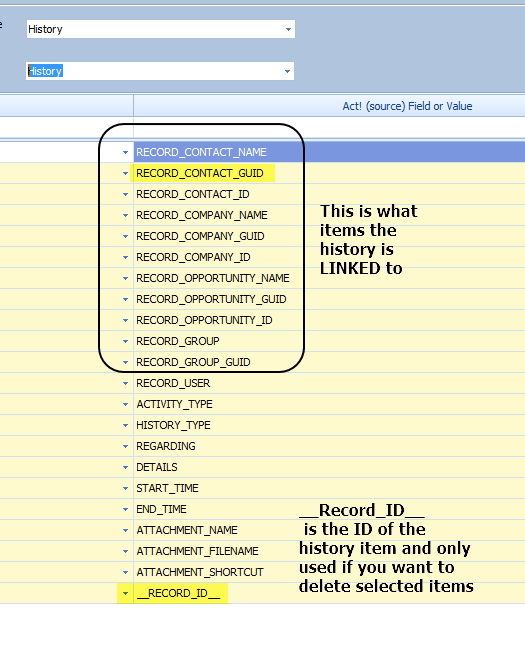
ACT! History Fields that are exported
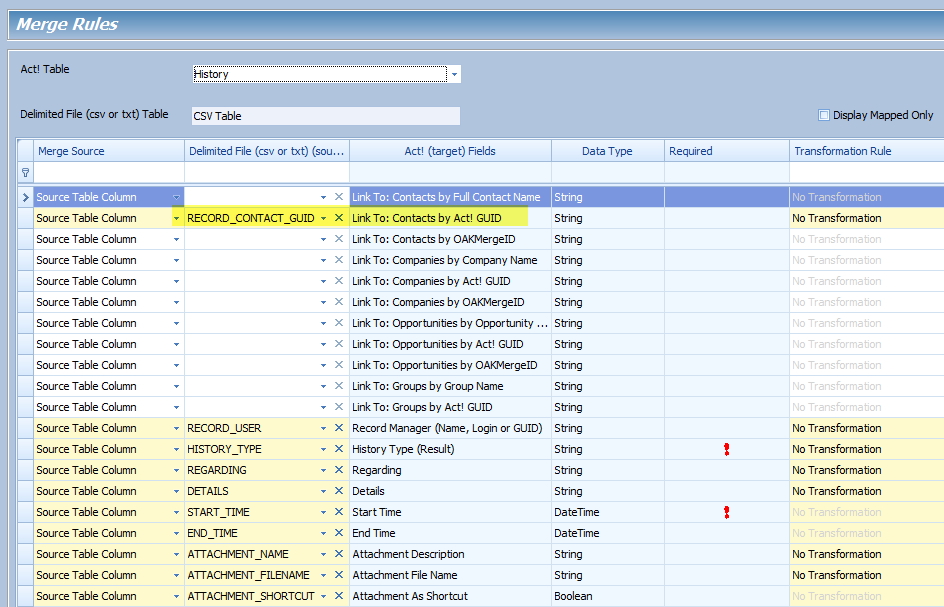
Linking History to Contacts using GUID to GUID
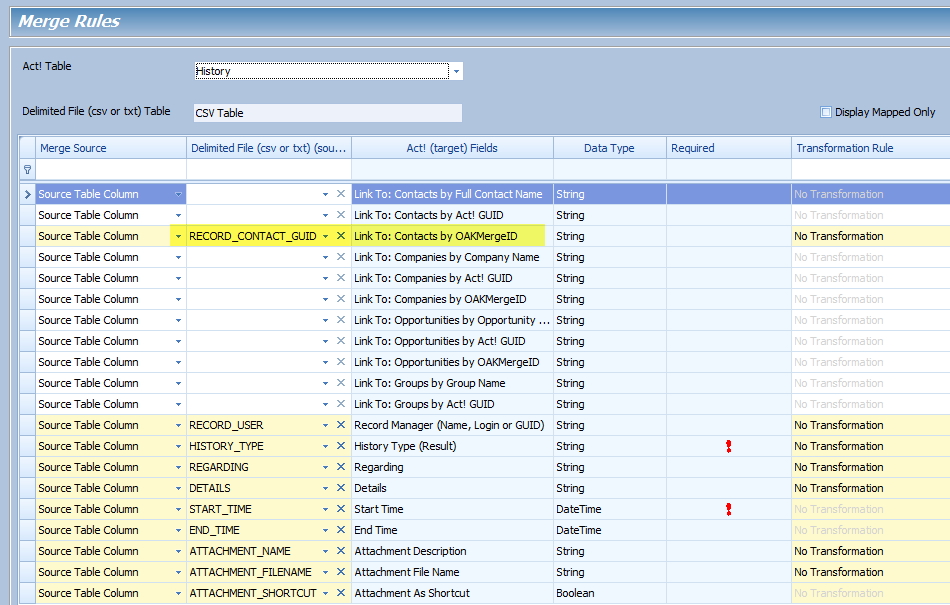
Linking ACT! History to Contacts using old GUID to OAKMergID



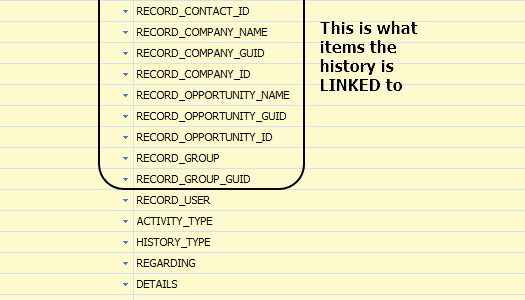
Comments are closed.